SecureNow Multi-Factor Authentication
(MFA) Setup & Login Help
We’ve added an extra layer of protection to your accounts called SecureNow Multi-Factor Authentication (MFA).
To keep your information safe, all members, new and existing, must complete this setup before logging in to online or mobile banking.
You cannot complete MFA setup directly inside the mobile app.
You must first log in through your web browser on a computer or mobile device
(such as Chrome, Safari, or Edge).
Please Select Your Status to Get Started
Choose one option below to see your steps:
Existing Users
If you already use online banking, you will be asked to re-enroll the next time you log in.
Choose your device to view the steps:
New Users
Attention: this Section is for New Members Only
You Must Contact Us by Phone to Start
Please contact us at 303-360-0987 or stop by one of our branches for initial user setup.
Please contact us at
303-360-0987
or stop by one of our branches for initial user setup.
If you are using a desktop device, this refers to:
Desktop Computers (such as standard PC towers or all-in-one machines).
Laptops/Notebooks (such as MacBook, Dell, HP, etc.).
Go to districtcreditunion.com
Click Login and sign in with your existing username and password.
Setup your security questions.
As part of our upgrade, all user’s security questions were reset.
Add or confirm your phone number for verification.
Choose your preferred delivery method (text message or phone call).
Enter the code sent to your phone to verify.
Once verified, you’ll see your account dashboard and can continue banking as usual.
After you have logged in and can see your account balances, mobile banking will be re-enabled and accessible.
On future logins, you may occasionally receive a verification code (OTP) to confirm your identity, simply enter it to proceed.
If you’re using a mobile device, this refers to:
Smartphones (such as iPhone, Android devices).
Tablets (such as iPad or Android tablets).
Do not open the app yet.
Open your mobile web browser (Chrome, Safari, or Edge).
Go to districtcreditunion.com and complete the steps above.
Once MFA is set up, return to the mobile app and log in normally.
Common Scenarios & Fixes
What is MFA?
SecureNow Multi-Factor Authentication (MFA) is like having a second lock on your bank account. It’s an extra, quick step to prove you are really you.
Why do I need two "keys"?
Your password is the first key. The second key is usually a temporary code sent to your trusted phone. Even if a fraudster steals your password, they can't log in because they don't have your phone to get the code.
What does MFA do for me?
Extra protection against identity theft and online fraud, making sure your accounts are safe.
Why can't I set up SecureNow MFA using the mobile app?
You cannot set up MFA inside the app. You must use your phone’s web browser (Chrome, Safari, or Edge) or a computer to log in to districtcreditunion.com first. Once you complete the setup in the browser, you can log in to the mobile app normally.
I tried logging in through the app and it won’t let me set up MFA
Use your phone’s web browser (Chrome, Safari, or Edge) or a computer to set up MFA first. Then log in through the app.
I didn’t receive my verification code.
Wait up to a few minutes. If it still doesn’t arrive, select “Send another code” on the screen.
I changed my phone number.
You’ll need to call us so we can help update your MFA phone number.
Please contact us at 303-360-0987.
My account says it’s locked.
Wait 15 minutes and try again, or contact us for assistance.
Please contact us at 303-360-0987.
What is the reason for this account update?
We are making a change to make your online service experience as safe as possible. Most of the time, everything will look and work the same. We have just added an extra layer of protection that works in the background to guard your money. You can now bank online with greater peace of mind.
What is this new security system?
We know your normal banking habits: what you do, when you do it, and where you usually log in from. If the system sees something that doesn't look like your usual activity (like a login from a strange place), we will ask you to quickly confirm that it is you. This is to make sure it is not a thief. This will only happen once in a great while.
How much will this cost?
There is absolutely no cost for this new security system. This is simply a part of our promise to give you the highest level of security available.
Is my personal information still safe?
Yes, absolutely. In fact, your information is safer than ever before because of this extra protection we have added.
Can two people use the same computer to log in?
Yes, you both can use the same computer to log in to your separate accounts. There is no limit on the number of people who can log in from one device. We just suggest that you choose security questions that only you know the answer to.
I already use antivirus software and a firewall. Why do I need this extra security?
We are very happy you use your antivirus and firewall! Please keep them updated. Our new feature protects against a different type of problem: stolen User IDs and passwords. It works together with your personal security programs, but it does not replace them.


The District Credit Union (NMLS# 402483) is federally registered through the Nationwide Mortgage Licensing System. NMLS is a free service for consumers to
confirm that the mortgage loan originator with whom they wish to conduct business is federally registered. To verify the status of your mortgage loan originator at
The District Credit Union, visit http://www.nmlsconsumeraccess.org.
© 2025 The District Credit Union
| Privacy Policy | Security Policy | Error Resolution Notice | Disclosures
